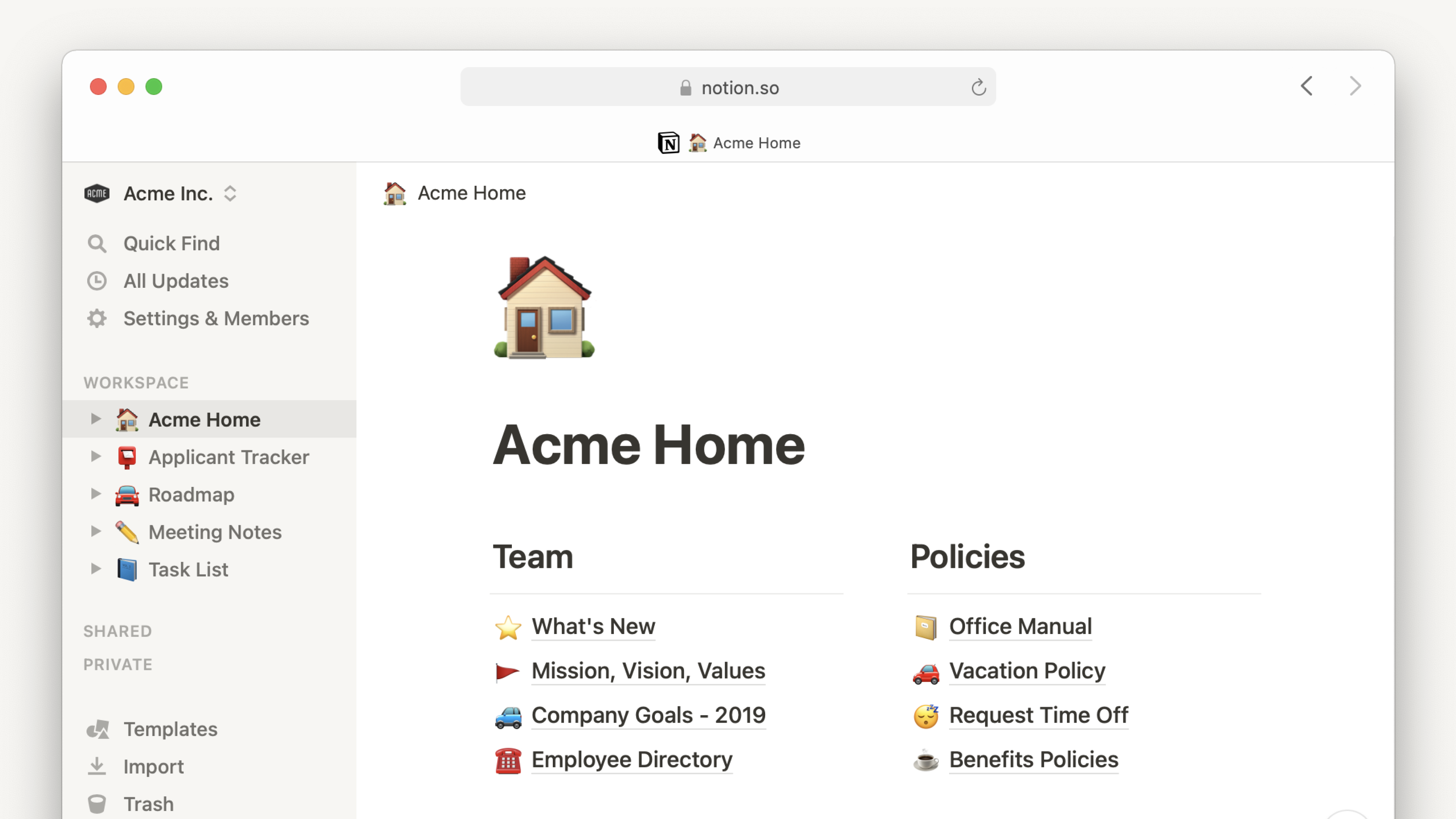
Getting Started
Setting Up an Account
- Sign Up: Visit the Notion website, select 'Sign Up', and enter your details. You can also sign up using Google authentication for convenience.
Your connected workspace for wiki, docs & projects | Notion
A new tool that blends your everyday work apps into one. It’s the all-in-one workspace for you and your team.

- Workspace Setup: After signing up, you'll be prompted to create a workspace. This is your primary area in Notion where all your pages and databases will reside. You can personalize your workspace name and URL.
📕
Go to this page to see all Notion resources. Keep learning!
Basic Interface Overview
- Sidebar: This is your navigation panel. Here, you'll find your workspace, all your pages, and a quick way to switch between them. You can also create new pages from here.
- Main Window: This is your editing and viewing area where you create and manage your content.
- Templates: Notion offers a variety of pre-made templates for different use cases like project management, note-taking, databases, and more, providing a quick way to get started.
Advanced Features for Technical Users
Database Functionality
- Creating a Database: You can create databases in different formats (tables, boards, etc.) to manage data effectively. Each entry in a database can be a detailed page.
- Properties: Databases in Notion can have various properties like status, tags, assignees, etc. These can be customized to fit your data structure.
- Views: You can view the same data in multiple formats – as a table, Kanban board, calendar, etc., which is useful for different aspects of project management.
Integration with Other Tools
- APIs and Webhooks: With the Notion API, you can automate tasks and integrate with other tools like Jira, Trello, or custom applications.
- Embedding External Content: Notion supports embedding from various platforms, allowing you to integrate external resources directly into your pages.
Project Management
Task Management
- Creating Tasks: Tasks can be added as a new page or within a database. You can use checkboxes, due dates, and assignees to manage tasks effectively.
- Prioritization: Use custom fields to set priorities and track the status of tasks.
Team Collaboration
- Sharing Pages: Pages can be shared with team members or external collaborators, providing flexible permission settings.
- Comments and Mentions: You can add comments to any part of a page and mention team members for collaboration.
Note-Taking for Developers
Code Snippets
- Adding Code Blocks: Notion supports code blocks that can be used to store code snippets. This is particularly useful for developers who want to keep track of code snippets or scripts.
- Syntax Highlighting: Notion supports syntax highlighting for multiple programming languages, making it easier to read and understand code snippets.
Technical Documentation
- Templates: Create or use existing templates for consistent documentation.
- Linking Between Pages: Internal links can be used to create a well-organized and interconnected documentation system.
Advanced Customization
Creating Templates
- Custom Templates: You can create your own templates for repetitive structures or content types, saving time and maintaining consistency.
- Template Button: A template button can be added to any page, allowing you to quickly insert predefined blocks or page structures.
Formula Property
- Using Formulas: Similar to spreadsheet formulas, Notion allows you to perform calculations and data manipulation within databases.
Time Management and Planning
Calendar View
- Setting Up a Calendar: Convert a database into a calendar view to visualize deadlines and events.
- Recurring Tasks: You can set up tasks to repeat at regular intervals.
Personal Productivity
- Personal Dashboards: Build dashboards to track your daily tasks, reading lists, personal projects, and more.
- Goal Tracking: Create dedicated pages or databases to track and manage your goals.
Advanced Tips and Tricks
- Keyboard Shortcuts: Mastering keyboard shortcuts can significantly speed up your workflow in Notion.
- Page Icons and Covers: Customize the look of your pages with unique icons and cover images.
- Backlinks and Page History: Use backlinks to explore how pages are interconnected and the page history to track edits over time.
Troubleshooting Common Issues
- Syncing Problems: Notion offers guidelines for resolving sync issues across devices.
- Formatting Issues: Get tips for maintaining consistent formatting, which is particularly crucial for shared or published pages.
AI
Notion has announced its AI features it's really useful to get answers from all your Notion pages instantly as well as generating content directly in your pages.
Click the link below and start using it now!
Notion AI | Now with Q&A
Get answers to your urgent questions, using info across your wiki, projects & docs.
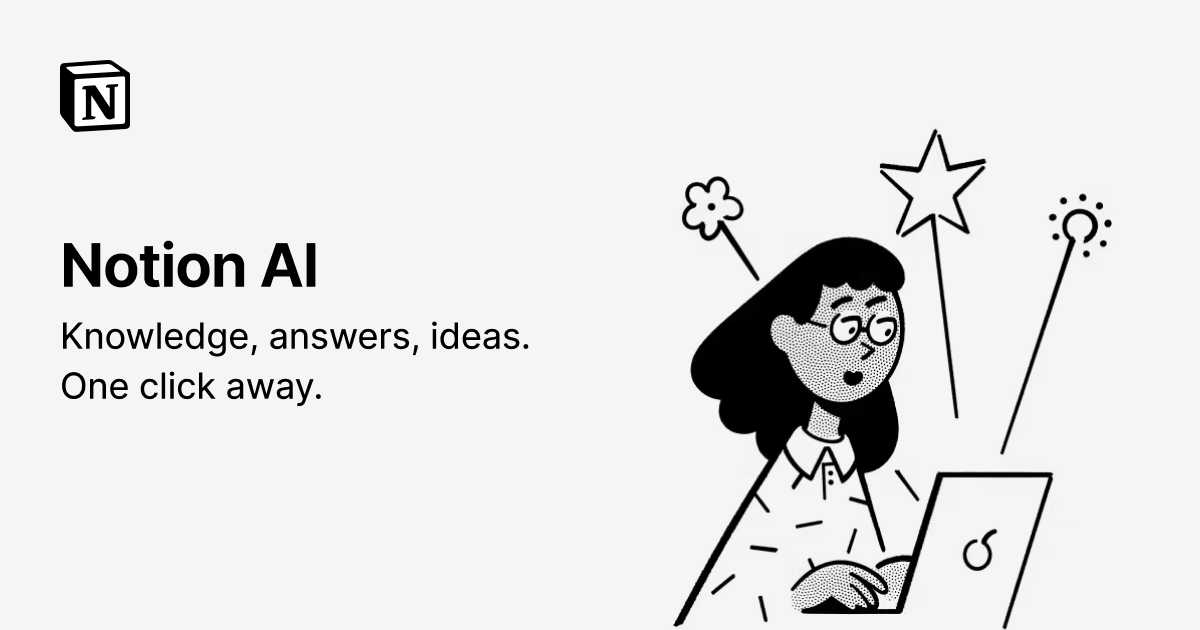
Conclusion
Notion is incredibly versatile and can be tailored to a wide range of technical needs. Its combination of flexibility, integration capabilities, and collaboration features makes it a powerful tool for project management, documentation, and personal productivity.




